Link your custom domain
When creating or updating a landing page (pre-saves, smart links, etc..), you can connect your domain to any landing page.
Step 1: Choose the landing page
Open an existing pre-save, smart link, bio link or playlist link or create a new one using the create button.
Scroll down at the bottom and click on the Use a custom domain button
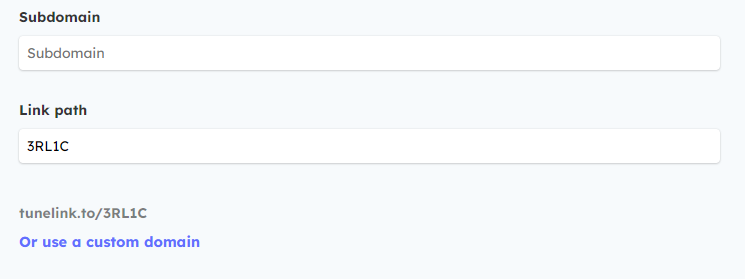
If you already have configured custom domains with Tunelinx you can select them from the dropdown.
If not simply click the Add my domain button
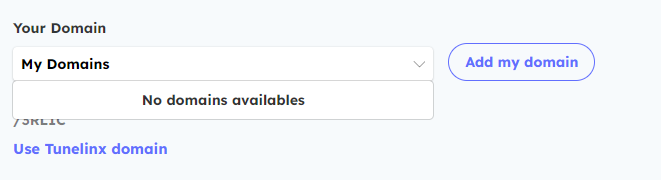
Step 2: Pick your domain
Enter your domain name, we recommend using a subdomain instead of a root domain as it’s easier to setup.
For example, if you own the domain mysuperlabel.com
You could pick the subdomain link.mysuperlabel.com so it automatically link to tunelink.to
You could for example pick the subdomain bio.mysuperlabel.com so it automatically link to artistpage.to
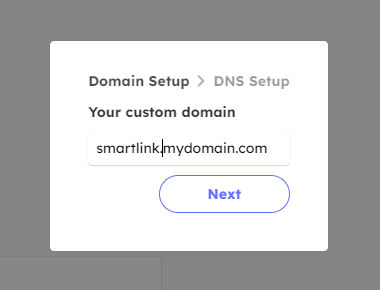
Once you are satisfied with your domain name, hit the next button
Step 3: Setup the DNS
At this step you can either add the DNS before clicking the Add my domain button, or you can directly click the button and setup the DNS after.
For this step, open your domain provider. It can be any domain provider as long as your own the domain.
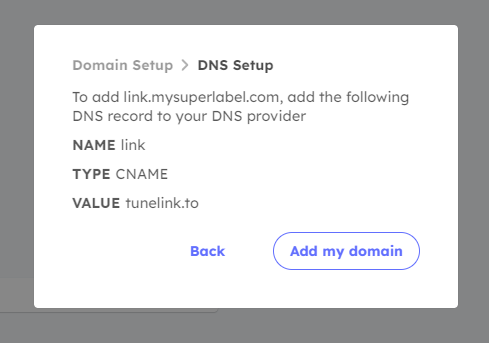
Then add a CNAME DNS record in your DNS provider
Depending of the DNS provider it can take take between a few minutes up to 24h hours for the DNS to propagate
The easiest way to verify that the DNS have been propagated in the Settings > Domains tab.
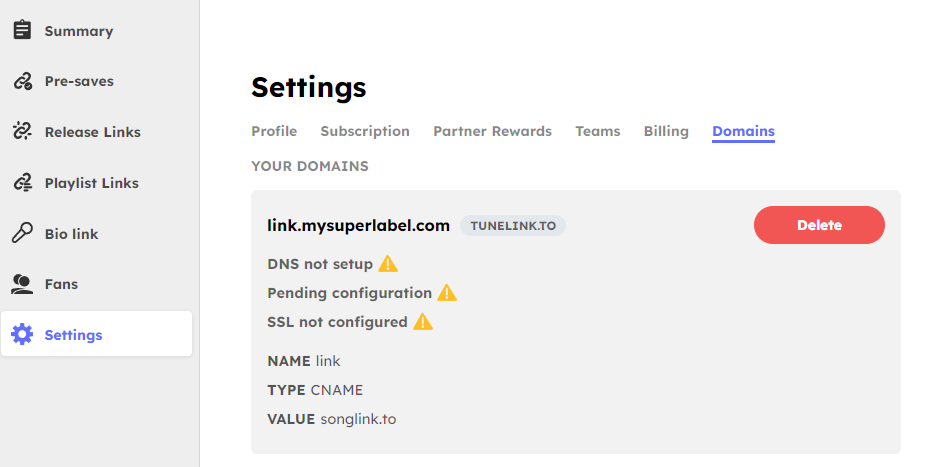
Step 4: Wait for the configuration
Once the DNS have been propagated, you will see a green check
At this stage you have nothing else to do aside from waiting.
Few minutes later you will see a green check for the Pending Configuration
Once the configuration have been generated an SSL certificate will be generated for you domain
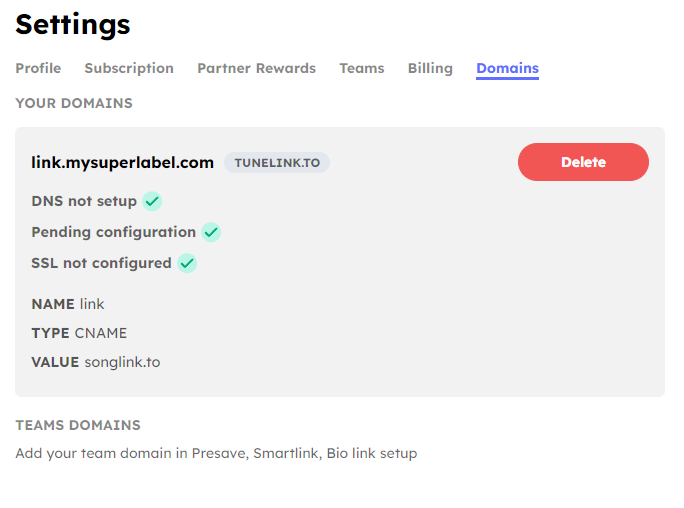
Once everything is green, you should be able to access your links that uses your domain using the link path